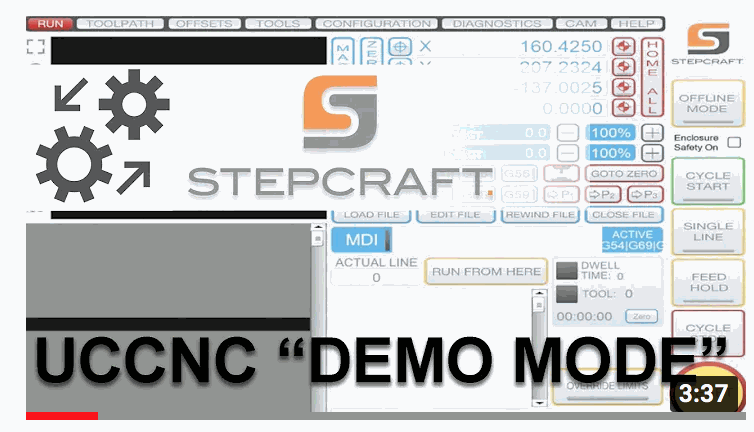Installing UCCNC For Your STEPCRAFT CNC System
You should have received an orange USB drive with your new STEPCRAFT CNC system. On this drive is the UCCNC machine control software installer. If your machine was missing this drive, please email us right away at [email protected].
To install the software, please go through the following steps:
1) Connect your STEPCRAFT CNC to your computer via the provided USB cable. NOTE: If your machine uses the USC400 ethernet adapter, please call support to walk you through this process at 203-556-1856.
2) Insert the Orange USB drive into an available USB port on your computer.
3) Open a file explorer and select the USB drive that has the Orange USB stick installed. Look for the file "Stepcraft_Multi-Installer_V3.3.2.exe" This version number could be different in the future as newer versions are included with the machines.
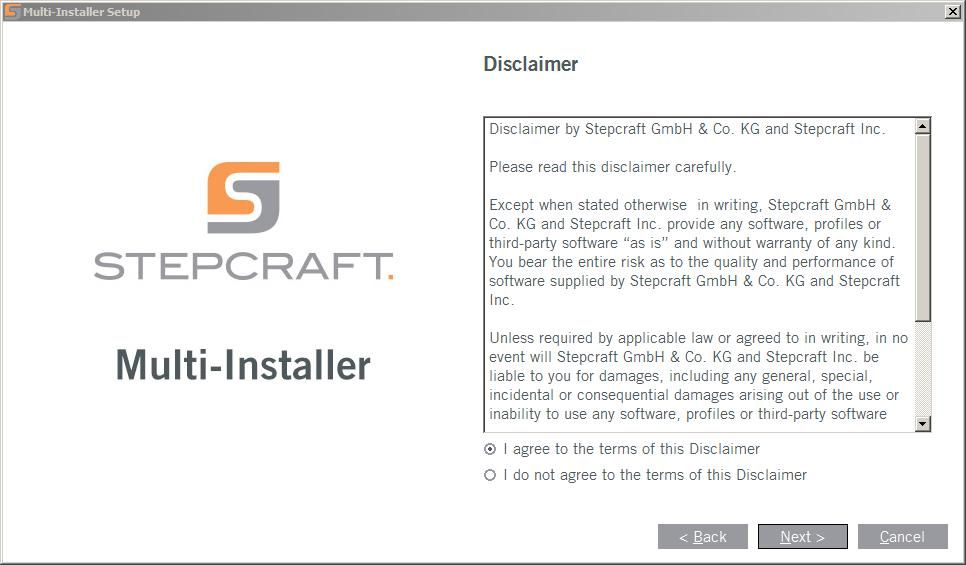
4) After reading and accepting the Disclaimer and checking the version information, you can select the folder for the program to be installed. We recommend that you leave the default directory, but you can change it if needed.
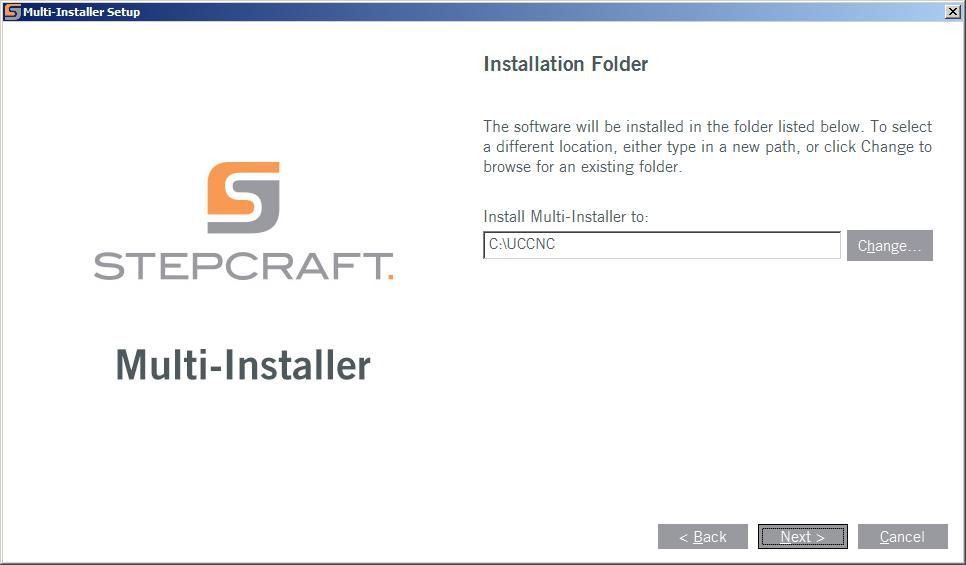
5) Select your machine model (M, D, or Q.Series).
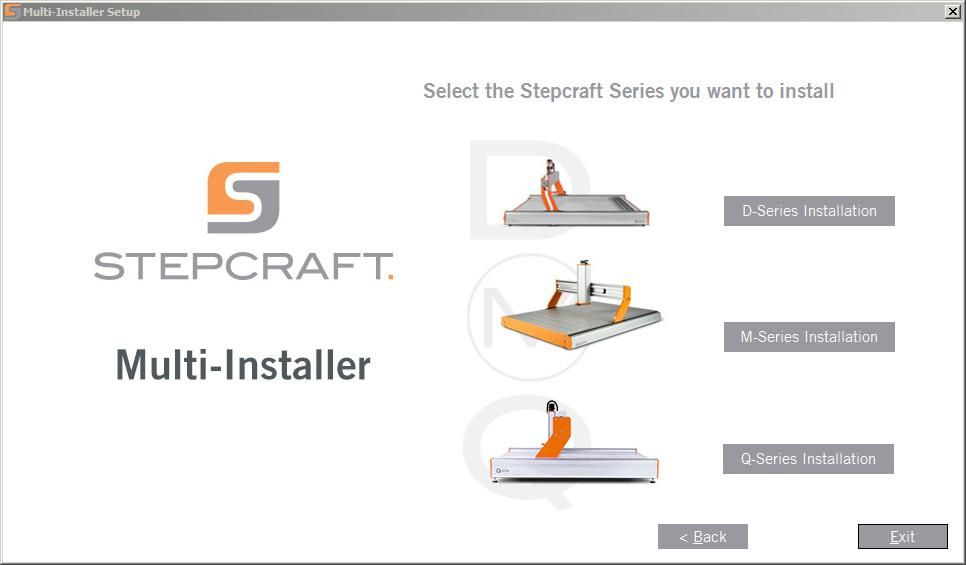
IMPORTANT - Q.SERIES CUSTOMERS
If you have a Q.Series machine, we provide you with a second installer where you can select additional profiles. Run the multi-installer above first and follow the instructions outlined above. If you have a CE version of the machine (Noted by the safety bumpers installed on the gantry uprights), then you can just use the above installer and you will be ready to run.
If your machine is not a CE version, please DO NOT SELECT any profile on the main installation and continue with the UCCNC installation. Run the second installer and select the correct profiles that you need for your machine.
6) Install the UCCNC control software (Step 1) and install the license file provided on your USB drive (Step 2)
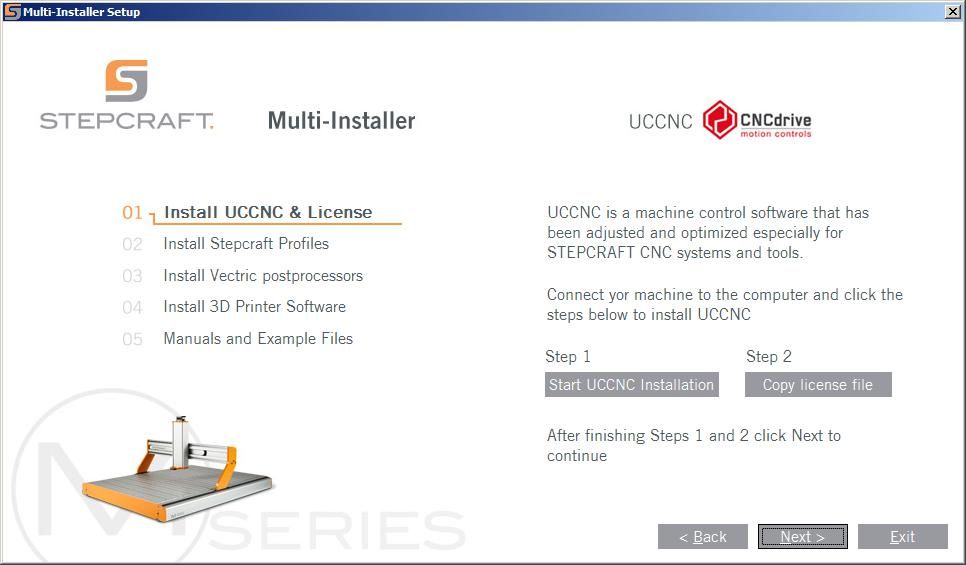
7) Select your machine model size to continue.
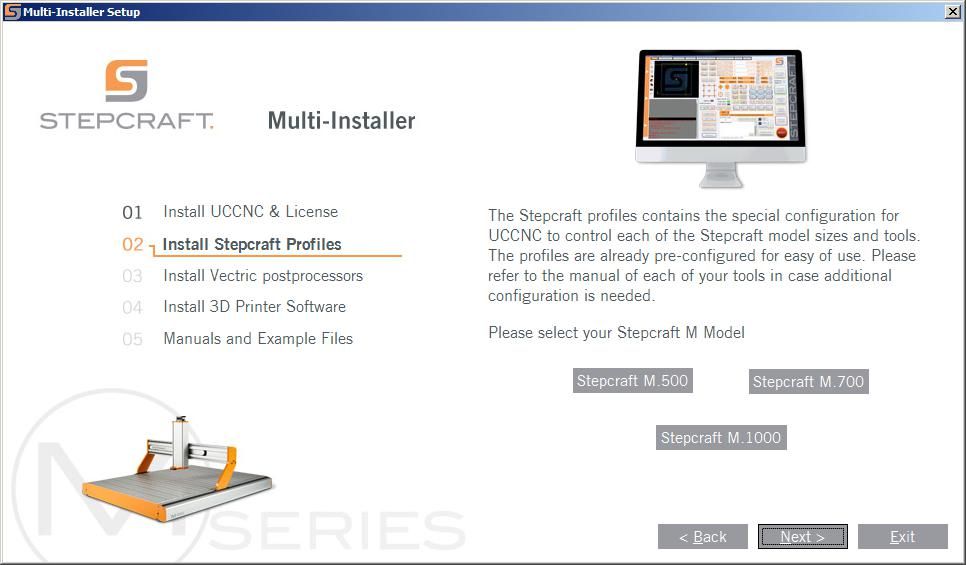
8) On the next step you need to select the profiles to
be installed for your machine. Special tools and attachments, like the
DL-445 Laser, the 3D Printer and the Oscillating Knife (OTK-3) have
their own profiles and special settings. Select any that apply to the
machine and accessories that you have purchased. The installer will
place a desktop icon for each of the profiles that you select. So when
you want to use your machine, you simply select the appropriate icon,
i.e. UCNCC for 3D printer, etc.
If you purchased a pre-assembled
machine (M or Q.Series only) with an automatic tool changer
pre-installed, you will be provided with a special macro pre-configured
to use with your machine. On the installer, you will select to install
the M6 Custom Macro, and after clicking NEXT, you will get a file select
window. You will select the location of the macro on your USB drive
and click on the "M6.txt" file.
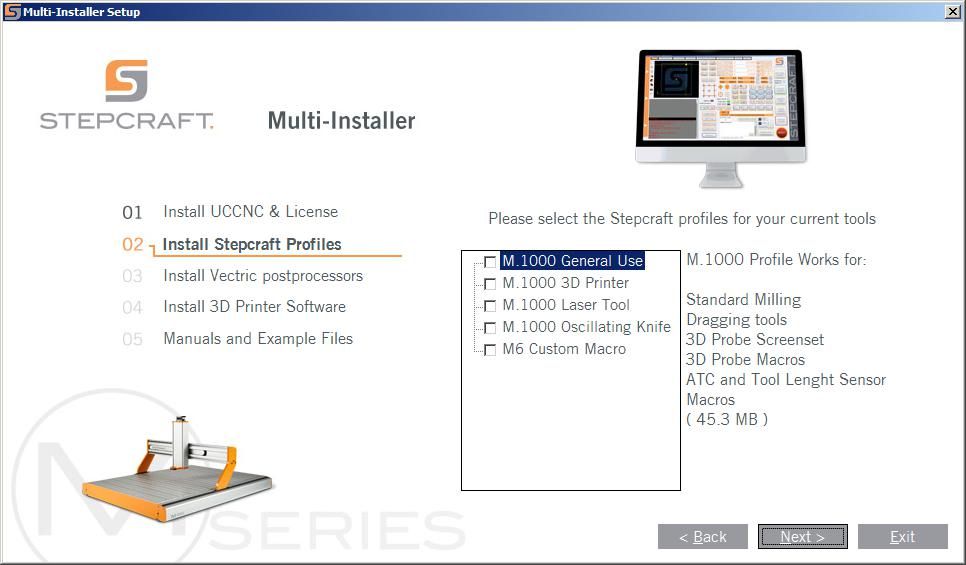
9) The next step is used only if you have any of the Vectric software families. This will install the correct post-processors for Vectric that allow you to generate the correct G Code for the UCCNC and the STEPCRAFT CNC. If you don't use or have any of the Vectric software then just click NEXT.
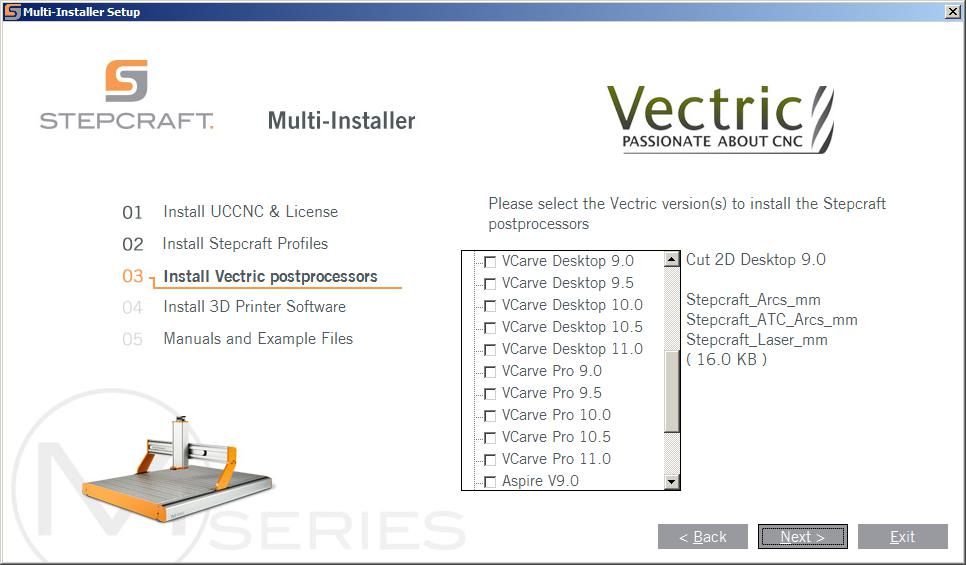
10) On the following step, you will have the option to install the CURA Slicing Software. This software is used for the STEPCRAFT 3D Printer attachment. On this screen, you can install the software or click to watch a video tutorial on how to use it. Installing CURA will open a new window where you can select the CURA installation process. If you do not have the 3D printer attachment, then you can just click NEXT.
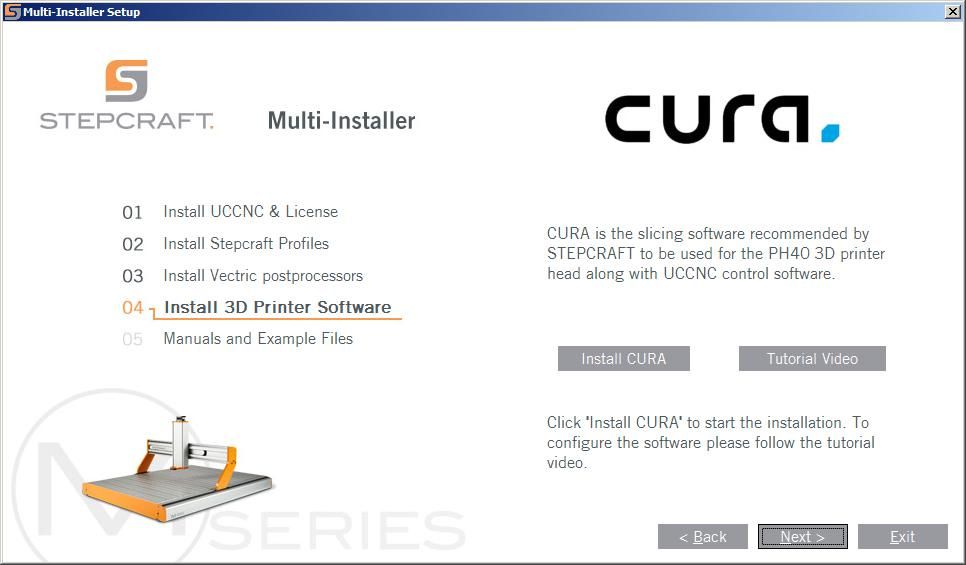
11) The last step of the installation process will ask you if you want to install the documentation files to your machine and the sample files to make your first project. We always suggest installing these.

12) After this last step, a confirmation screen will appear, and clicking the INSTALL button will start the installation process for all of your selections.
After the installer finishes, you can run your STEPCRAFT machine by clicking on one of the STEPCRAFT Icons on your desktop. Be sure to use the correct icon to load the profile you need for your attachment (Laser, 3D Printer, OTK). The general use profile (only has the machine name) is used for milling and with standard tools (drag knife, engraving point, etc.).
TROUBLESHOOTING
When you load the UCCNC software from one of the desktop icons and you get a window that pops up with the following info:
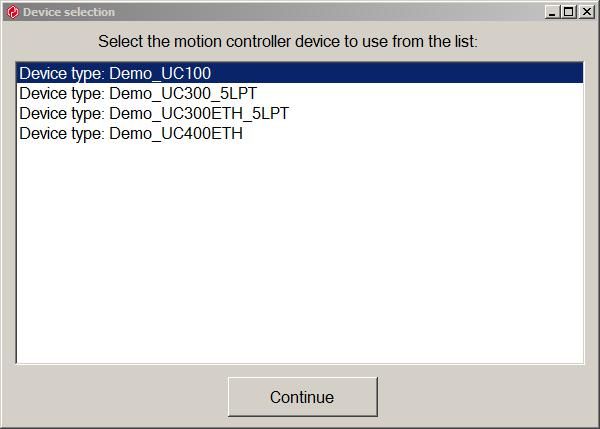
This means that there was an error with the software installation. You could be missing a license file or have missing drivers. To solve this, please follow the instructions on this video: https://www.youtube.com/watch?v=42kxe7xXFbM
If you still have problems, please contact STEPCRAFT support via email at [email protected] or via phone at 203-556-1856.